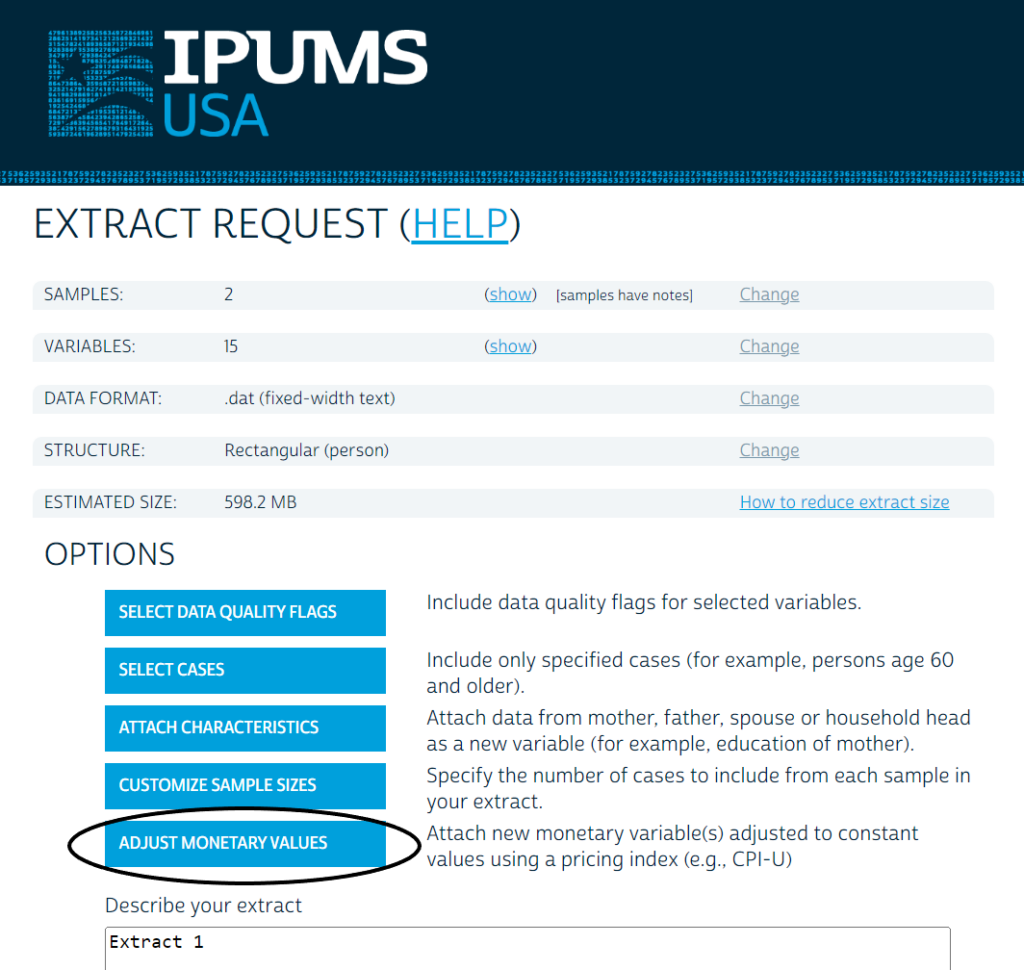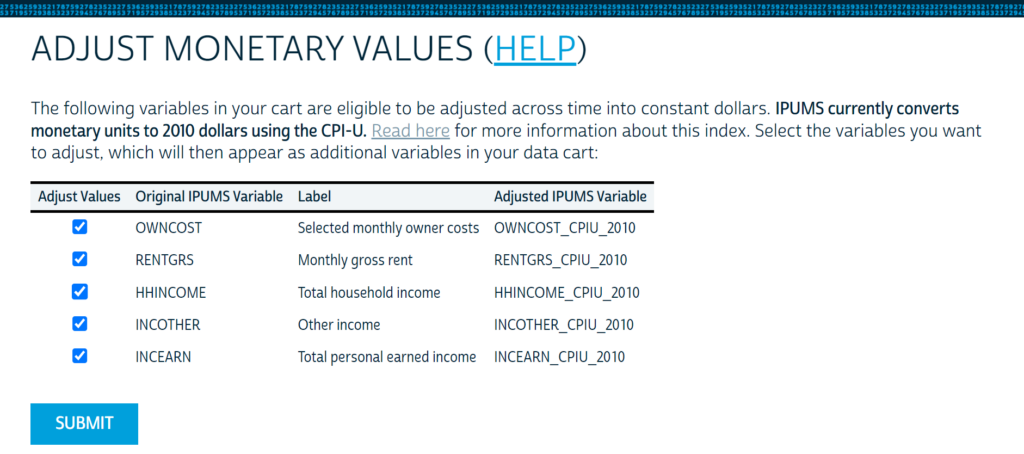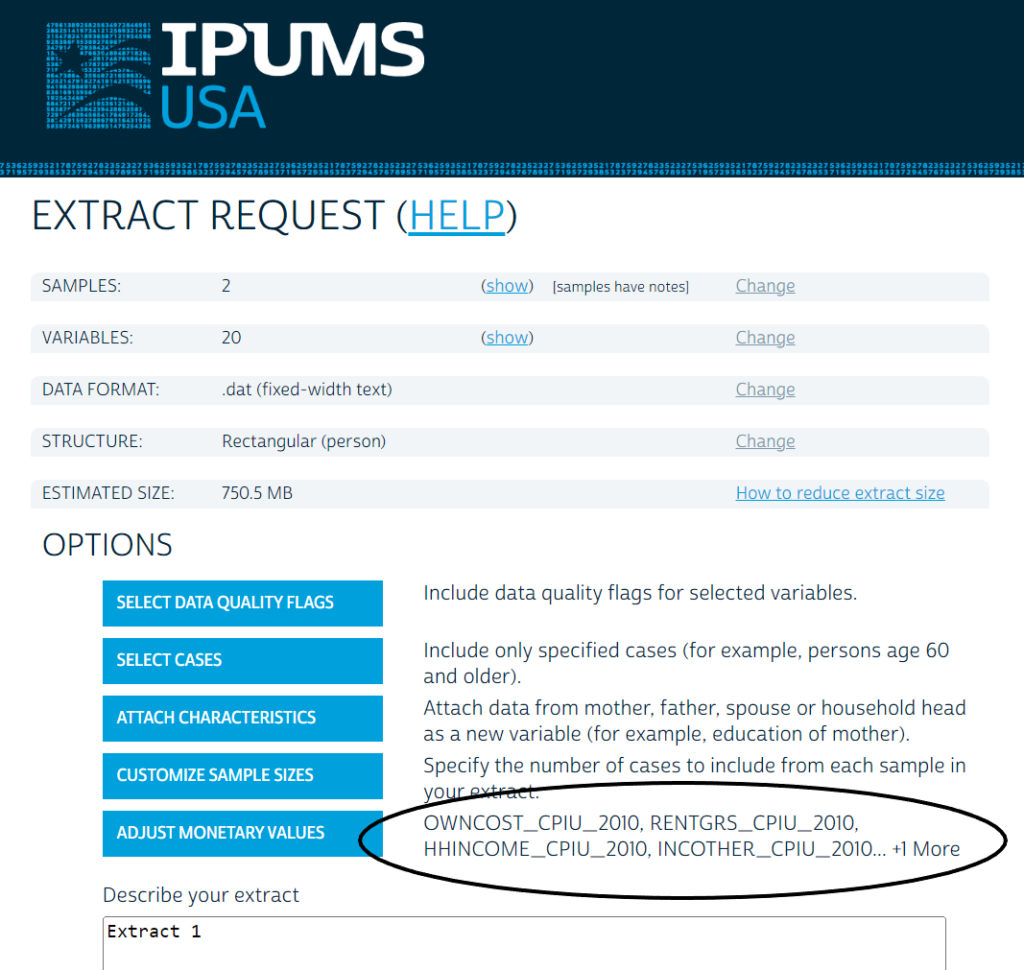By Danika Brockman and the Adjust Monetary Values Team
Introducing the Adjust Monetary Values feature
The team at IPUMS is excited to introduce a brand-new extract feature, Adjust Monetary Values, which gives you the option to adjust monetary variables to constant units in the IPUMS data extract system. We know firsthand how tedious it can be to compare things like income and rent over time when you have to manually adjust for inflation. This feature allows you to request pre-adjusted monetary variables (e.g., INCWAGE) as part of your extract request! The feature is first being released on IPUMS USA, where you will be able to adjust monetary variables to 2010 dollars.
What does the Adjust Monetary Values feature do?
This feature gives you the option to adjust the monetary variables you have added to your data cart into constant dollars, so that all samples in your data cart are comparable across time for your selected monetary variables. IPUMS USA variables are adjusted to 2010 dollars using the Consumer Price Index for All Urban Consumers (CPI-U). For more information about why the CPI-U was chosen as the pricing index for this feature, see the Monetary Adjustment Feature page.
When you add an inflation-adjusted version of a variable to your data cart, the IPUMS data extract system applies the appropriate CPI-U adjustment factor for each sample year to the variable(s) you’ve selected. Your extract will include both the original monetary variable and the inflation-adjusted monetary variable. Special codes (e.g., NIU, missing) will not be affected by the inflation adjustment. Inflation-adjusted versions of variables will assign all specialty (i.e., non-monetary) codes to a code comprised exclusively of “9’s” with a width two digits greater than the largest value in the original variable (e.g., a variable where the maximum monetary value is “8500,” would assign all specialty codes to “999999” and apply a label of “Non-monetary.”) For details on the original specialty codes and their labels, consult the documentation for the original variable on the IPUMS USA website or cross-tab the adjusted and original variables in your statistical program (note that you may want to include a qualifying if statement so you see only the non-monetary codes).
What variables and samples are available for the Adjust Monetary Values feature?
All IPUMS USA samples are available for monetary adjustment. Upon the initial release of this feature in September 2022, a subset of the household-level economic variables and person-level income variables are included in this feature:
Household-level economic variables:
- MORTAMT1
- MORTAMT2
- PROPINSR
- OWNCOST
- RENTGRS
- CONDOFEE
- MOBLHOME
- MOBLHOM2
- HHINCOME
- FDSTPAMT
Person-level income variables:
- INCWAGE
- INCBUSFM
- INCBUS00
- INCWELFR
- INCINVST
- INCRETIR
- INCSUPP
- INCOTHER
- INCEARN
- REALPROP
- PERSPROP
Future expansion of this feature on IPUMS USA may include additional pricing indices, additional years available to adjust to, and additional monetary variables available for adjustment. We also anticipate making this feature available for other IPUMS data collections.
How do I use the Adjust Monetary Values feature?
Step 1: Create your data extract as usual
Add all the desired variables and samples to your cart, including monetary variables. Navigate to your data cart and click “Create Data Extract.”
Step 2: On the “Extract Request” page, click “Adjust Monetary Values”
On the Extract Request page, the “Adjust Monetary Values” feature button will be listed as one of the extract “Options”. If the button is grayed out, that means that you haven’t selected any variables that are currently available for adjustment (see list in previous section). You will need to add at least one variable available for monetary adjustment to your cart before the feature will become available to use.
Step 3: On the “Adjust Monetary Values” page, select all the variables you want to adjust.
Step 4: Click “Submit” and create your extract as usual
All variables you selected to be adjusted will be included in your extract in both their original form and in their adjusted form. The adjusted versions will have the suffix “CPIU_2010” added to their names. For example, if you choose to adjust the variable INCOTHER, your extract will include variables INCOTHER and INCOTHER_CPIU_2010. Monetarily adjusted variables will be listed next to the “Adjust Monetary Values” feature button once they’ve been added to the data cart. You can also click “show” next to the “VARIABLES” row near the top of the page, which should display both the original and the adjusted variable in the variable list.
Step 5: Enjoy your easy no-manual-inflation-needed extract!
Go forth and do your awesome data work with one less tedious task in the way!