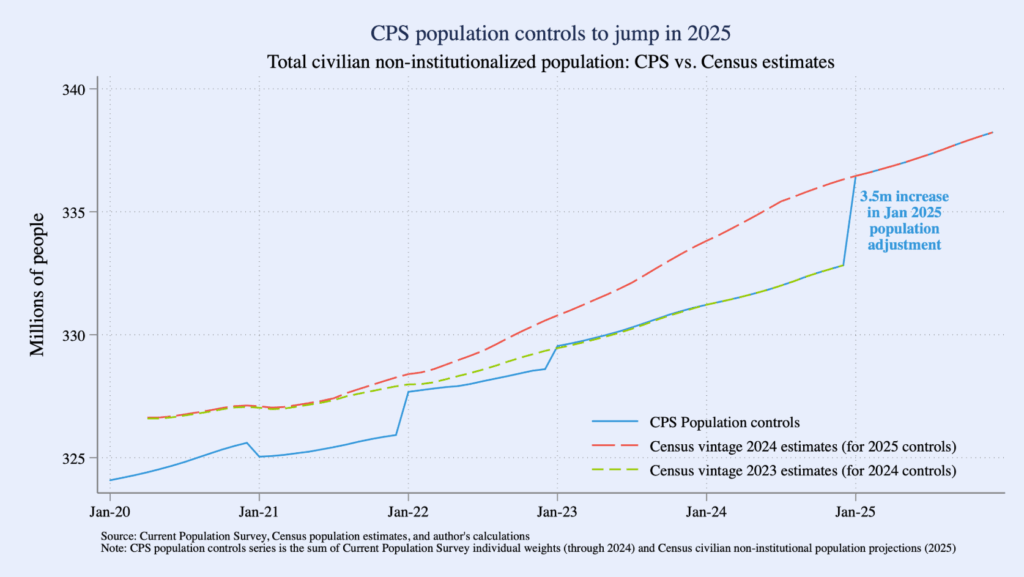By Renae Rodgers
Current Population Survey (CPS) data collection and processing were among the many U.S. government programs and services interrupted by the October 1-November 12, 2025 U.S. government shutdown. This blog post gives an overview of the impacts of the 2025 government shutdown on CPS data collection and processing, explores how missed data collection in October and delayed data collection in November due to the shutdown impacted CPS response rates, and discusses implications for the CPS panel component.
Data Collection and Processing
The Current Population Survey is one of two surveys used to create the Employment Situation News Release published every month by the Bureau of Labor Statistics (BLS); the CPS is commonly referred to as the “household survey” in these releases. Each month they are in the CPS, household respondents are asked questions on work and job search activities for members of their households during the week that includes the 12th of the month – this is known as the “reference week” (Bureau of Labor Statistics, 2025a). CPS households are interviewed during the week immediately following the reference week – the week that contains the 19th. Data collection lasts for approximately 10 days. During November and December, reference weeks and subsequent data collection may be moved one week earlier if necessary to avoid coinciding with holiday periods. The Employment Situation news releases are typically published the first Friday of the month following data collection (e.g., the August Employment Situation news release is the first Friday of September) and the Public Use Microdata files are typically published the Wednesday following the Employment Situation news release.
The 2025 government shutdown impacted data release, collection, and processing in unique ways. Figure 1 shows the CPS reference weeks for September through December of 2025, the CPS interview weeks for this same period, and the days on which the federal government was shut down.