By Anna Bolgrien
The newest IPUMS data collection, IPUMS MICS, has many similarities with other IPUMS microdata collections. However, there is one major difference: the IPUMS MICS Data Extract System only uses Stata.
Yes, you read that right. Users of IPUMS MICS must use Stata to open and create their customized data file.
Let’s start with how using IPUMS MICS is the same as using other IPUMS microdata collections.
If you are an IPUMS user, you will find the process of browsing the variables, looking at documentation, and adding samples to your data cart completely familiar. If you are not familiar with IPUMS, you can read more about browsing and selecting variables.
However, when you finish choosing variables and samples in IPUMS MICS and click “Create Extract,” things start to look different.
Normally, you could change the data format, but the only option currently available for IPUMS MICS is a .dat (fixed-width text) file format.
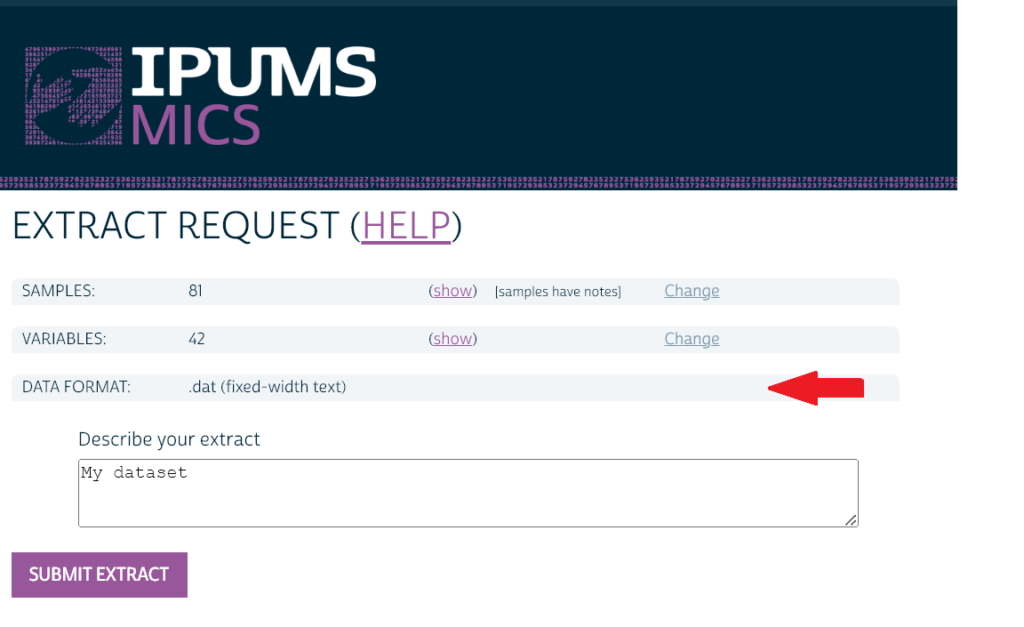
Under its partnership with UNICEF, IPUMS is not authorized to disseminate harmonized data.
**Wait… what?**
Isn’t that the whole point of IPUMS? Well, yes.
But for IPUMS MICS, you download an original datafile from UNICEF and download Stata code to create the IPUMS harmonized variables on your own computer.
Specifically, when you create an extract from IPUMS MICS by clicking “Submit Extract” on the page above, you will get an email from IPUMS with a link to the “My data” page.
On this page, you will see that your data are ready to “Download from UNICEF” in the green button.
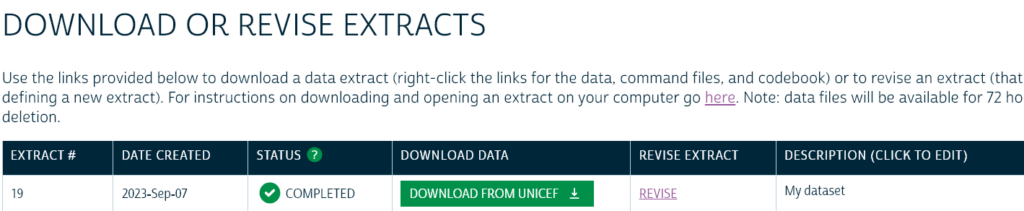
Once you click this button, you are directed to UNICEF to download an unaltered data file for each sample you selected and accompanying syntax. These files are packaged together in a single zipped folder. Don’t forget to unzip after you have downloaded the folder! See this blog post about how to unzip the folder on Windows or Mac computers.
In the downloaded (and unzipped) folder, you will see a MICS Stata Do-file and 2 folders called “data” and “syntax”.
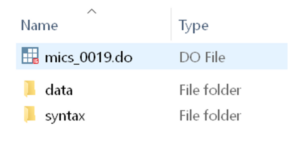
The DO-file that IPUMS MICS provides to harmonize the data is in this top-level directory; this main DO-file’s name matches the data extract request number (e.g., mics_0019.do in the example above). The data folder contains a fixed-width .dat file for each of the samples that you selected in your extract request. The syntax folder provides sample-specific DO-files for each .dat file from UNICEF. This main Do-file is the file provided by IPUMS that you will run to generate an integrated dataset.
First, open Stata and change your working directory to the location with your unzipped IPUMS MICS files/material. Then run the main DO-file (as a reminder, this is the DO-file in your top-level extract directory that is named for your data extract request number). Once the syntax finishes running, you will have a dataset that contains the samples and variables you selected in IPUMS MICS.
Once you have run the .do file, you should save your harmonized dataset as .dta datafile in Stata. If you don’t want to do the rest of your analysis in Stata, you can now export your .dta datafile into any other statistical software such as SPSS, SAS, or R. The Stata command [export] can be used to export a Stata .dta file into many different file formats, as described in this Stata user manual about exporting data.
For more details and examples, review the user guide for creating an IPUMS MICS extract.
